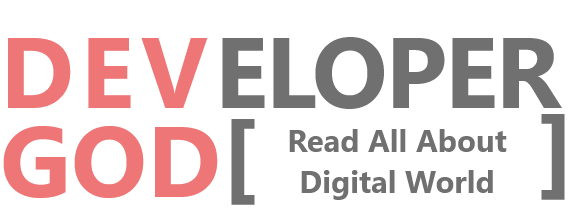Get a Ready-to-Use UI in Minutes for Free
Nov 23, 24 Devgod
How to Create a Stunning User Interface (UI) in WideCanvas.ai
Designing a user interface (UI) is a crucial part of any
digital product, and WideCanvas.ai simplifies the process with its intuitive
features and AI-driven capabilities. Whether you are a beginner or a seasoned
designer, WideCanvas.ai provides the tools you need to create professional,
responsive UIs efficiently.
In this blog post, we�ll walk through the step-by-step process of designing a
UI in WideCanvas.ai and share tips for getting the most out of its features.
What is WideCanvas.ai?
WideCanvas.ai is a cutting-edge design platform that leverages artificial intelligence to help users create dynamic UIs for websites, apps, and more. Its drag-and-drop interface, extensive library of components, and AI-assisted design suggestions make it an ideal choice for quick and effective UI design.
Step 1: Sign Up and Set Up Your Project
To get started, visit WideCanvas.ai and create an account.
Once logged in, click 'Create New Project' from the dashboard.
1. Choose a Template: WideCanvas.ai offers a variety of templates to get
started, such as e-commerce, SaaS platforms, or mobile apps. Select a template
that suits your project.
2. Set Preferences: Define the screen size (desktop, tablet, or mobile) and
specify any color schemes or design guidelines.
Step 2: Explore the Canvas
The canvas is where all the magic happens. WideCanvas.ai
provides a drag-and-drop editor where you can add components, modify layouts,
and customize your UI.
- Toolbar: Located at the top, the toolbar gives access to essential tools like
layers, grids, and rulers.
- Component Library: On the left panel, you'll find pre-designed components
such as buttons, headers, forms, and carousels.
- Properties Panel: On the right, you can tweak element properties like colors,
fonts, and dimensions.
Step 3: Add Components to the UI
To start building your UI, drag components from the library
and drop them onto the canvas. Here�s how:
1. Headers and Footers: Choose a header and footer design from the library to
provide structure to your layout.
2. Forms and Buttons: Add forms, input fields, and buttons for user
interaction. Customize their color and size in the properties panel.
3. Images and Media: Upload images directly or choose from WideCanvas.ai�s
integrated stock library.
Tips:
- Use grids and rulers to align your components perfectly.
- Leverage pre-built layouts for quick structuring.
Step 4: Customize the Design
WideCanvas.ai allows you to tailor every aspect of your UI:
- Typography: Adjust font size, style, and color to match your brand�s
identity.
- Color Scheme: Use the color picker to create harmonious palettes, or let
WideCanvas.ai suggest colors based on your content.
- Responsive Design: Enable the responsive preview to see how your design
adapts to different screen sizes.
Step 5: Utilize AI Design Suggestions
One of the standout features of WideCanvas.ai is its
AI-powered design assistant. If you�re unsure about certain design elements,
click the 'Suggest Design' button, and the AI will provide suggestions for
layouts, font pairings, or color schemes.
AI suggestions can save time and help ensure your design adheres to best
practices.
Step 6: Preview and Export
Before finalizing your design, preview it to ensure
everything looks perfect:
- Live Preview: Click the 'Preview' button to see how your UI looks in
real-time.
- Export Options: Once satisfied, export your design in various formats (HTML,
CSS, or images) for implementation.
WideCanvas.ai also allows you to share the design directly with your team for
feedback.
Pro Tips for Designing in WideCanvas.ai
1. Use Components Wisely: Stick to a minimal number of fonts
and colors to avoid overwhelming your users.
2. Test Responsiveness: Always test your design on multiple screen sizes.
3. Iterate Frequently: Use feedback to improve your designs iteratively.
Conclusion
WideCanvas.ai is a game-changer for UI designers, offering
powerful tools and AI-driven features to streamline the design process. Whether
you�re creating a website, an app, or any other digital interface,
WideCanvas.ai makes it easy to craft professional designs with minimal effort.
Start your design journey with WideCanvas.ai today and bring your creative
visions to life!